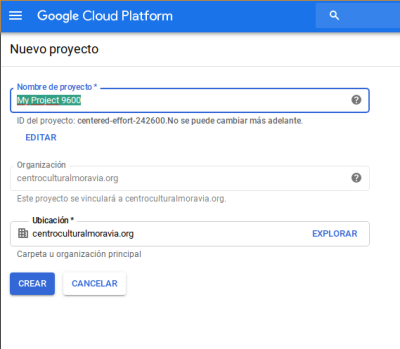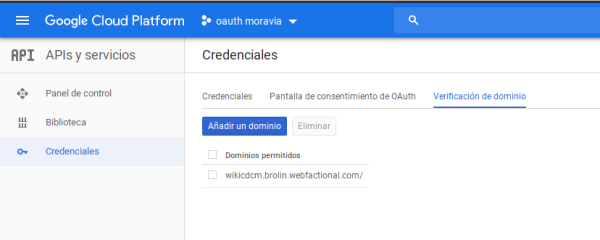Tabla de Contenidos
Configuración de dokuwiki con acceso OAuth
- Abra Google Developer Console en el navegador y ingrese con las credenciales de su cuenta.
- Click Create project… (you may see the page like this http://snag.gy/MZaOh.jpg).

- Fill new project form, give some name and project ID (see http://snag.gy/Ipmxr.jpg).
- Open menu APIs & auth → Credentials (see http://snag.gy/ZuLfU.jpg)
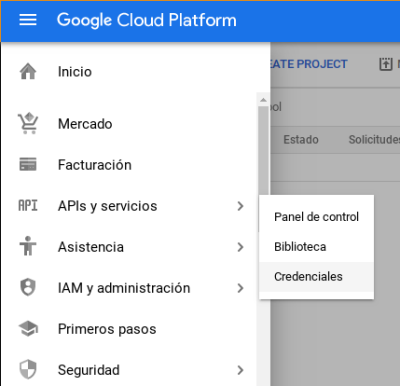
- Form “Create Client ID” will be opened. Fill it:
- Application type: (required) choose “Web application”;
- Authorized JavaScript Origins enter your hostname (make sure http or https is the same for both settings). For example:
http://www.your-domain.com
- Authorized Redirect URIs enter these lines:
http://www.your-domain.com/doku.php?id=start&do=login http://www.your-domain.com/start?do=login http://your-domain.com/doku.php?id=start&do=login http://your-domain.com/start?do=login http://www.your-domain.com/doku.php/start?do=login http://your-domain.com/doku.php/start?do=login
Instead of “your-domain” put your actual hostname where DokuWiki is installed.
Note: if your DokuWiki is accesed with HTTPS then enter the URI with https, not http.
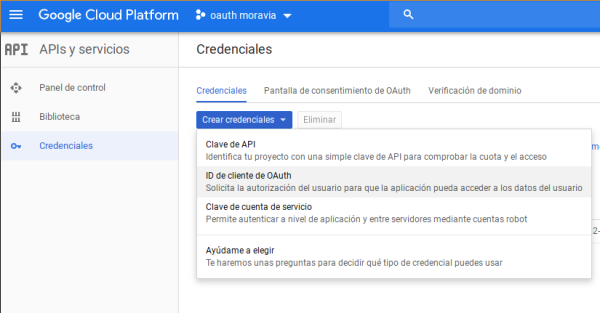
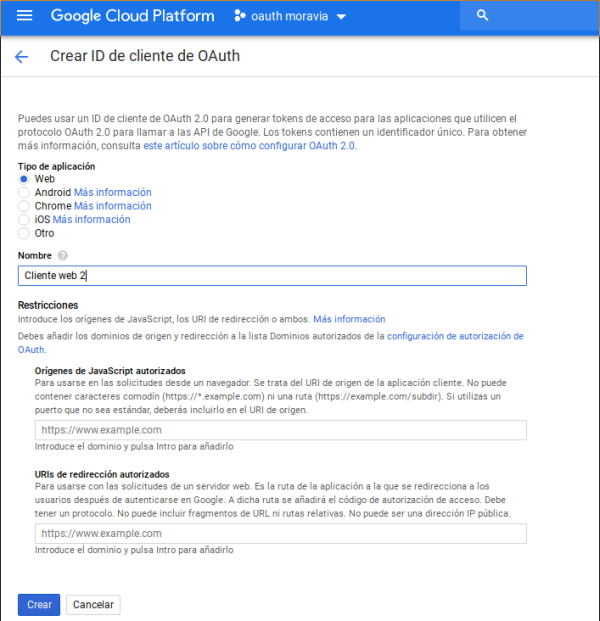
- Click “Create client ID” button.
- Now you have page with all required information for plugin setup. You will need two values from here: Client ID and Client secret.
- Open menu APIs & auth → Consent screen.
- Fill “PRODUCT NAME” and e-mail address as well, or you can get this error http://stackoverflow.com/questions/18677244/error-invalid-client-no-application-name.
Enlaces
- El plugin instalado → https://www.dokuwiki.org/plugin:oauth
- Se configuró como se explica acá → https://www.dokuwiki.org/plugin:authgoogle